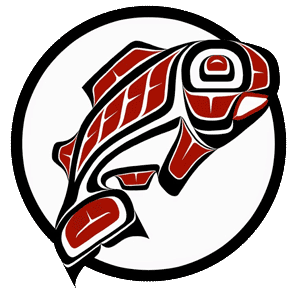Main Content
Canvas: Getting Started for Faculty
Welcome to Canvas at UW! Whether you're new to UW Tacoma or just new to Canvas, this guide will help you get started building, customizing, and teaching your courses with confidence.
Canvas is UW’s official learning management system (LMS) and is the recommended platform for creating accessible course sites. It includes all the standard LMS features—such as assignments, discussions, announcements, quizzes, the syllabus tool, and gradebook—while also offering enhanced tools for communication, collaboration, and assessment.
Notable features include integration with Panopto for multimedia recording, outcomes and rubrics for transparent grading, detailed course analytics, and integration with real-time web conferencing tools like Zoom. Canvas is also tightly integrated with many UW-supported learning technologies and is used in nearly every course across our campus.
These are the essential first steps to help you get oriented in Canvas and begin working with your course content and settings. This section is designed for instructors who are new to Canvas or just getting started at UW Tacoma.
Log in to Canvas
Visit canvas.uw.edu and log in with your UW NetID and password.
Update Your Profile & Notifications
Click Account > Profile to personalize your account, and Account > Notifications to adjust how and when you receive alerts.
Access Your Courses
Your official Canvas course shells are created automatically once you’re listed as the instructor of record in the time schedule. These typically appear on your Canvas Dashboard several months before the term begins, once the instructor assignments are finalized. See Canvas course availability for specific quarter access dates.
If you don’t see a course you expect to teach, first check the Time Schedule to confirm you're listed as the instructor of record. If you're not listed, reach out to your department to request any necessary updates or corrections. If you are listed in the Time Schedule, see if you can locate your Canvas course in the “All Courses” list.
View Student Enrollments
Students are automatically enrolled in your Canvas course based on their official registration. You can view and manage participants using the People tool in your course. TAs or co-instructors not officially listed in the Time Schedule can be added manually. Ensure all TA’s complete FERPA training prior to adding them to any Canvas course.
You should not add students to a course manually! If a student should have access but does not, they should contact UW IT (help@uw.edu).
Explore Canvas Navigation
Get familiar with the Dashboard and the course navigation menu. Once your course is built, hide any unneeded navigation items in your course to streamline the learning experience for your students.
Combine or Cross-list Multiple Sections
Sometimes you may be teaching multiple sections of a course that are not officially joined in the time schedule, but students receive the same instruction and complete the same assignments. As long as the courses do not have separate physical meeting times and spaces, an instructor can have a single course site in Canvas.
When cross-listing courses in Canvas, some sections from one course are attached to the course that contains the content, the "target" course. Student enrollments continue to update automatically in all sections, but the instructor only maintains the content in the target course site.
Now that you're set up and familiar with the Canvas interface, it's time to begin building your course. This section walks you through organizing materials, adding assignments, and setting up the key components that will support your students throughout the term.
The UWT Canvas Template
If you are building a new course, you may choose to use the pre-populated UW Tacoma Template in the Canvas Commons. For help importing the template (or any other Canvas Commons resource), see "How do I import and view a Commons resource in Canvas?" or contact Chris Lott (clott@uw.edu).
Step-by-step guide:
- Log into Canvas and select Commons located in the global navigation bar on the left.
- Find the template: In the search bar type the name of the template you want to use.
- General Campus Template: UW Tacoma Template 2024
- Milgard School of Business: UWT - Milgard School of Business Template
- Click the title of the template to view its details.
- Click the Import/Download button on the right side of the template's screen.
- Select your course(s) from the list that appears.
- Click the Import into Course button to begin the process.
You may also want to check with your unit leadership and peer faculty to see if other templates, previous courses, or materials are available to you to learn from or adapt.
Making Course Materials Accessible
The US Department of Justice’s update on digital accessibility (part of the Americans with Disabilities Act) requires that digital academic course content be accessible. Meeting this standard is not only a legal expectation but also an action consistent with UW’s mission and values.
Aligned with UW’s Digital Accessibility Initiative, there are initial actions that instructors can take to begin improving the accessibility of their digital course materials. The guidance on the Making Course Material Accessible page intentionally focuses on common types of course materials used across disciplines in hopes of moving as many people as possible toward compliance.
Create an accessible Home Page (your syllabus can also act as a homepage)
Build a welcoming landing page that includes your photo, contact info, course overview, and navigation instructions. Once created, you can set it as the Front Page and make it the course Home.
- How do I create a new page in a course?
- Making Canvas Pages Accessible
- How do I set a Front Page in a course?
Build your accessible Syllabus
Building a syllabus directly in Canvas will put you on the quickest path toward accessibility. Unlike Word or PDF documents, Canvas uses HTML, which makes text more adaptable for different screen sizes and works well with screen readers.
Link out to the E-Syllabus
In partnership with Faculty Assembly, we have created an Online E-syllabus for UW Tacoma Policies and Expectations, Academic Support and Self & Family Resources. This will reduce the number of pages in your syllabus, and you will not have to worry about whether links have changed or need updating. We do that for you!
Organize with Modules
Modules let you structure your course content by week, topic, or unit. Each module can include pages, files, assignments, quizzes, and more.
Upload and Link Files
Upload files, slides, and readings under the Files area, then link them into Pages or Modules so students can easily access them.
- How do I upload a file to a course?
- How do I link to a file in a course?
- Making Assigned Reading Accessible
- Making Assignments and Handouts Accessible
- Making Slide Decks Accessible
Storing and Sharing Large Files
Canvas has a 500MB storage limit for each course, which makes it best suited for basic documents like doc’s, slides, and readings. For larger files—especially videos—UW provides other tools that integrate smoothly with Canvas.
Use OneDrive for Large Files and Shared Documents
OneDrive for Business is a UW Office 365 cloud service that connects you to all your files. It lets you store and protect your files, share them with others, and get to them from anywhere on all your devices. You can link directly to Box files from within Canvas for easy student access.
Build Assignments and Quizzes
Set up Assignments to collect student work and create Quizzes for assessments or surveys. You can use Classic Quizzes or the newer New Quizzes tool depending on your preference.
- How do I create an assignment?
- How do I create a quiz using New Quizzes?
- How do I create a quiz using Classic Quizzes?
- Classic vs New Quizzes Feature Comparison
Making videos and recorded Lectures Accessible
Use Panopto for Videos.
Panopto is the UW-IT supported lecture capture solution. Panopto allows for easy recording and reviewing of videos from courses, lectures, and presentations. As a cloud-enabled service, Panopto is designed to simplify the lecture capture process. Recordings in Panopto are viewable on most Web browsers and mobile devices. For Panopto support contact tachelp@uw.edu.
Once your content is in place, take a few final steps to ensure everything is ready for students. This section covers grade settings, quality checks, and course availability before you publish.
Check the Gradebook and Settings
Make sure your assignments are grouped and weighted properly, and enable a grading scheme if your course uses letter grades.
- How do I weight the final course grade based on assignment groups?
- How do I enable a grading scheme for a course?
Use the Student View
Preview your course exactly as students will see it. This is a great way to verify visibility, navigation, and due dates.
Run the Link Validator
Scan your course for any broken or outdated links to help prevent student confusion or frustration.
Check Accessibility with Ally
Use the built in accessibility checker called Ally to check for accessibility issues in your course content and help ensure an inclusive learning environment. UW has set an minimum accessibility score of 80%.
Review Start/End Dates
By default, UW Canvas course open dates are set to the first official day of the quarter. You can adjust this under Settings > Course Details.
Publish Your Course
Your course is hidden from students until it's published. Once you're ready, click Publish on the course home page to make it visible.
Additional Resources
In addition to the core tools provided by Canvas, UW Tacoma offers a variety of resources to help you extend and enhance your teaching. This section highlights key support options available to all instructors.
Request a Master Development Course
Need a course site before the official courses are available in Canvas? We can create a development course site for you that you can just import into your official course when it becomes available.
External Tool (LTI) Integrations
Canvas supports many instructional tools, including Zoom, Panopto, Hypothesis, Poll Everywhere, Feedback Fruits, and Respondus Monitor.
Teaching During Campus Disruptions
This page offers proactive steps to prepare for how to teach when normal operations are disrupted on campus, including developing communication plans, designing with flexibility in mind, and using technology effectively.
-
Learn more about preparing your course for campus disruptions
Getting Support & Training
If you have questions about how to do something in Canvas or encounter a technical issue, 24/7 support is available. You can get support at any time through the Help menu in Canvas or by using the contact methods listed below.
Ways to Connect
The Office of Teaching Excellence (OTE) staff is available Monday–Friday, 7:30a–4p.
Please drop in to our daily office hours, request a consultation, attend a workshop or join a learning community.
Pedagogy related questions: clott@uw.edu
Technology Questions: tachelp@uw.edu